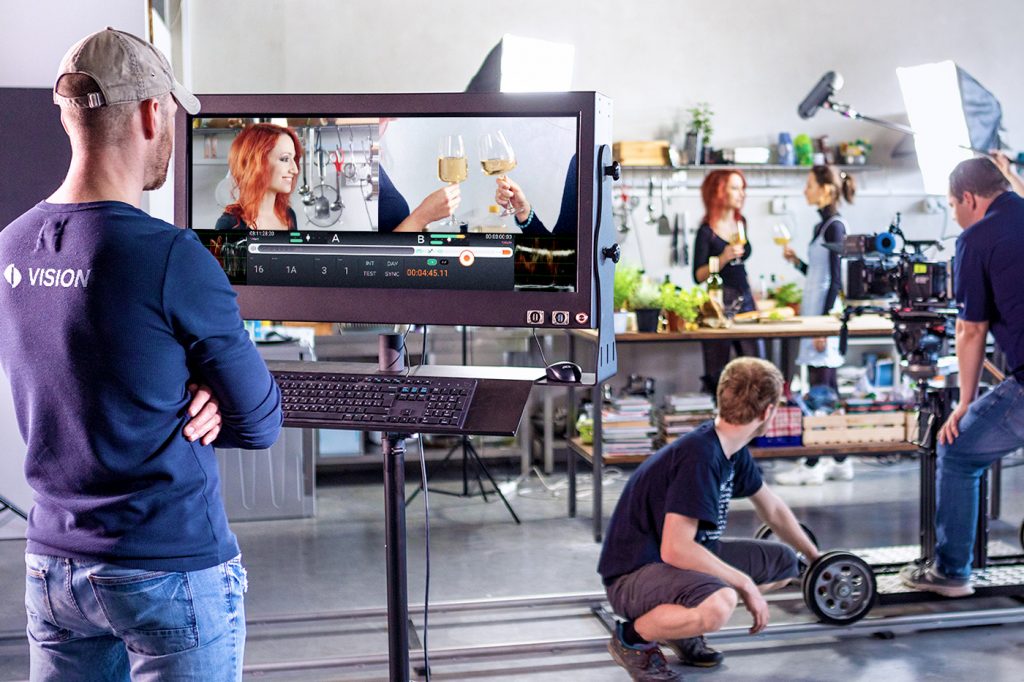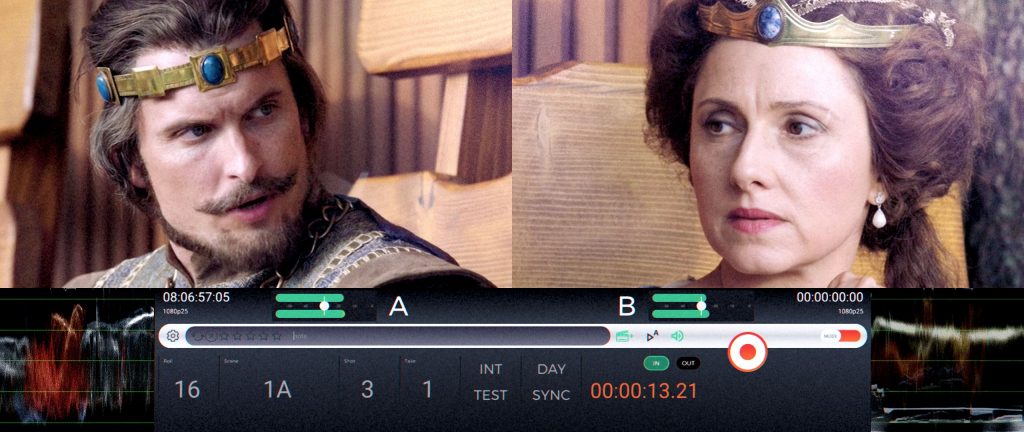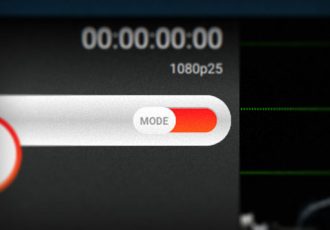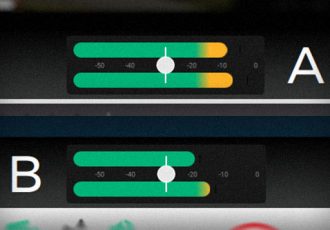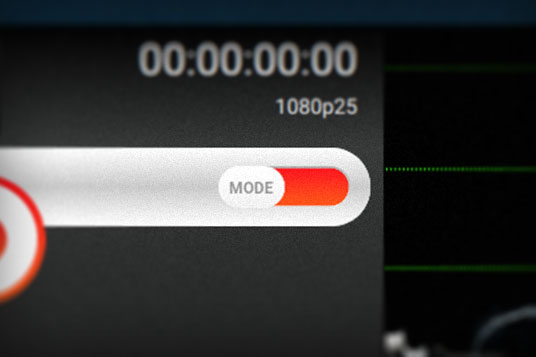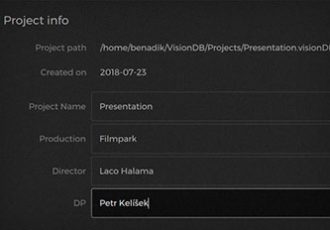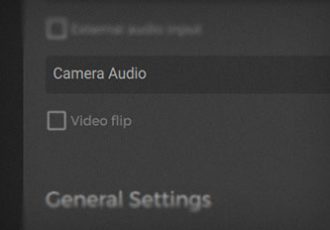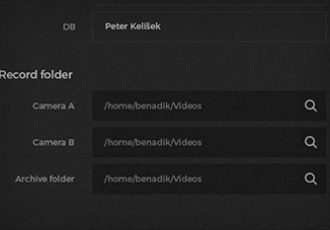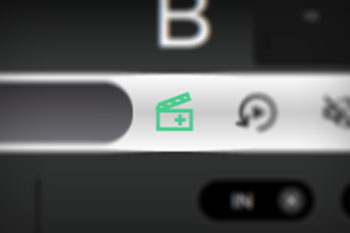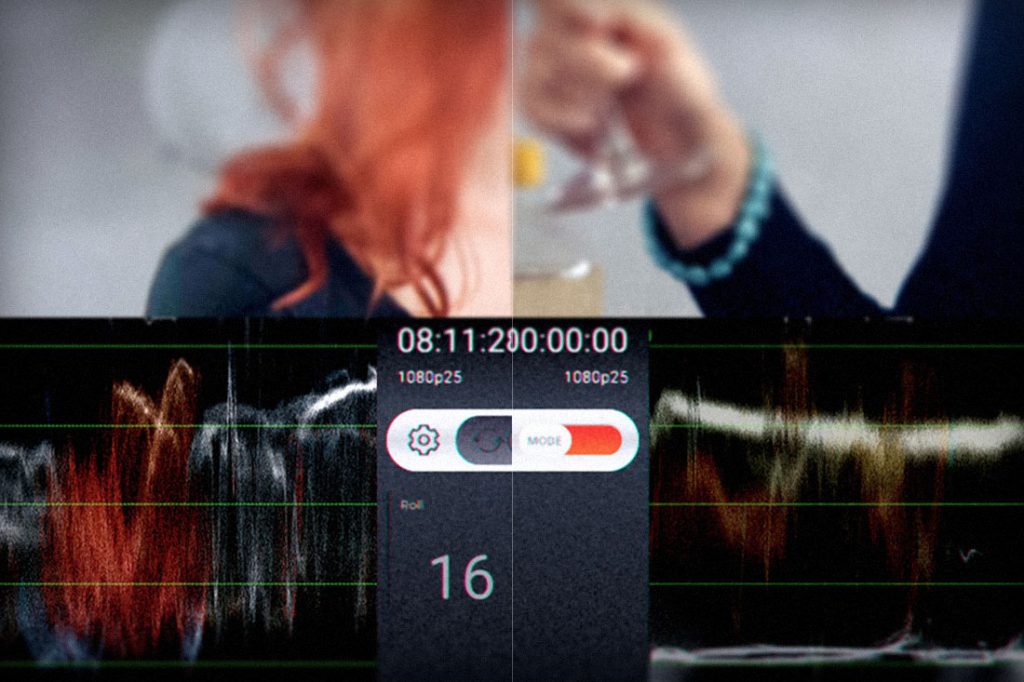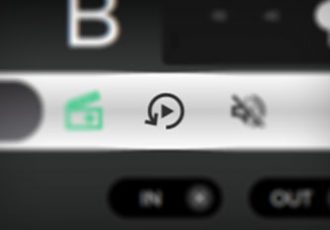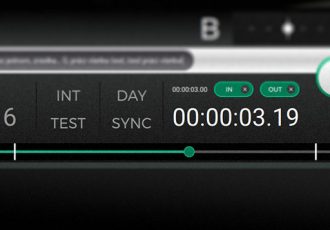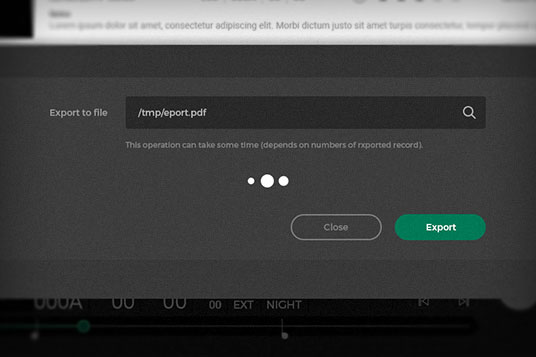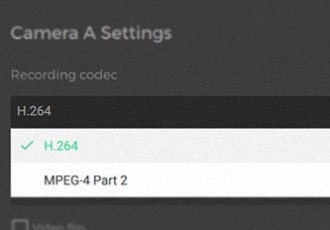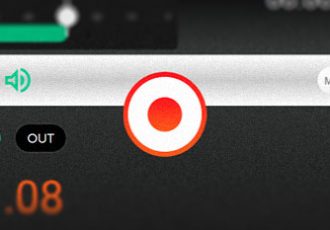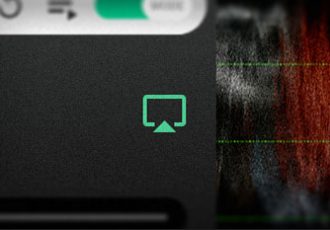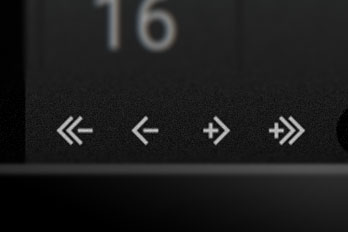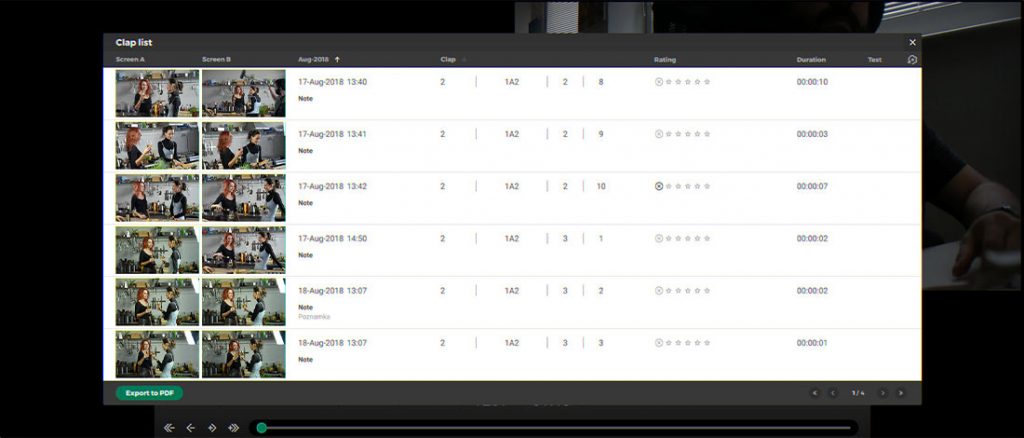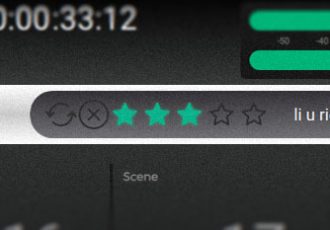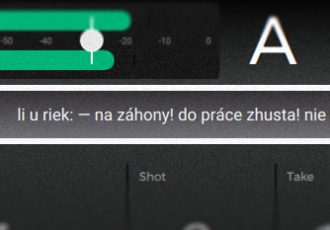An irreplaceable tool for filmmakers
Sure, you can replay the take directly from the camera, but due to the fact, that this system is much more flexible, the possibilities how to work with the take are much wider. You can annotate each take and switch between them with much more freedom and speed. This allows you to work with your filming material more effectively and, what is even more important, you see the high quality output while it is being filmed. VISION software is a 2-camera video assist. It records secondary video streams from 2 cameras simultaneously. It means that in every take, the playback of camera A & B is always in sync and you can view then both side by side at the same time.